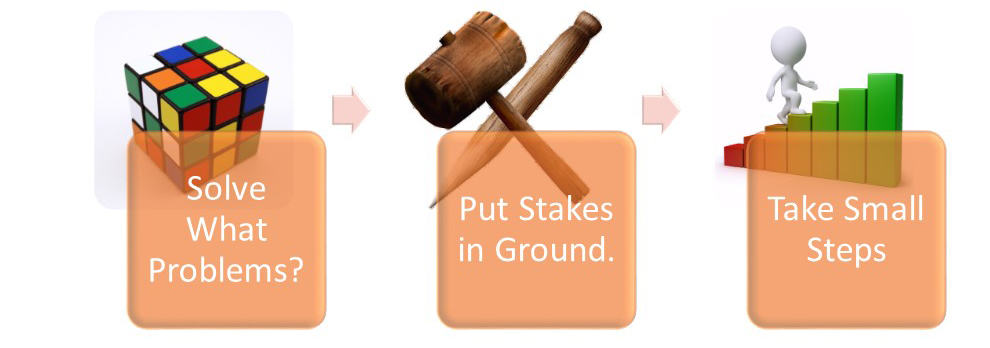Collaboration – 3 Steps for selecting the right tools
I often get asked for recommendations for team collaboration tools. The advice I give seems overly simplistic to me, but since I get enough compliments about it, I’ll share it here.
I could expound ad nausea on this topic, but I’ll attempt to be brief and offer 3 key steps in selecting a tool or tools:
There’s a plethora of options, most of which overlap (but few play well together), which unfortunately makes things more complicated.
Objectives
First, determine what problem(s) you’re trying to solve. Do you want to improve communications between engineering and marketing? Perhaps you need a better way for new employees to find internal answers more quickly. Or maybe you need better ways to communicate across geographies and time zones, but everyone’s email is overflowing.
Put Stakes in the Ground
Next, think of the givens that you can’t change. For example, perhaps your company management uses PowerPoint religiously for presentations and finance folks use Excel. If the engineers use Google docs, then you may have to think about whether you need to use both, or which constituents could more easily switch over. The choice of desktop productivity tools could have a real impact on what collaboration tools you use. And if knowledge management is a goal, consolidating formats and repositories will make it easier to build an knowledge repository.
Take Small Steps
Then, take small steps. Don’t rush out and sign-up for a whole bunch of tools because you think you’ll need one in each category. For example, if you solve doc collaboration, then you may find it better to use a shared spreadsheet for task management than a dedicated and unintegrated point solution.
Then, you can start to narrow down choices. They all have pros & cons, and everyone will have subjective preferences.
For example, at WaveMaker, we needed to solve geo and time zone spread of team and we use MS Office for most of our docs. Thus, we went with Yammer (as better tool than email) but it’s weak for doc collaboration, so we also use online SharePoint (because MS Office doc collab is key and Yammer is now owned by Microsoft, even though still poorly integrated). We use Salesforce.com for CRM, but found Chatter also lacking at doc collab, which was more important to us than CRM integration.
And when you move to a cloud storage solution, here’s a comparison of main methods for cloud doc collaboration.